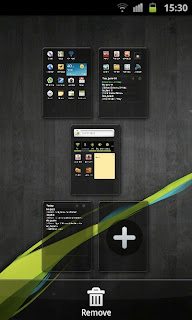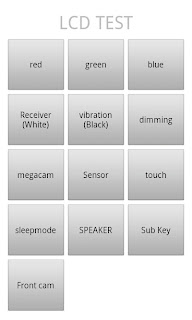The world's most popular online music retailer, Apple's iTunes, reached a landmark milestone on February 25 when it sold its 10 billionth song. To celebrate the monumental occasion iTunes released its list of most-downloaded iTunes songs of all time.
At the top of the list was the Black Eyed Peas' "I Gotta Feeling." The avant-garde lady of pop, Lady Gaga, followed behind in second place with her hit "Poker Face." Gaga's collaboration with Colby O'Donis, "Just Dance" and her chart-topping hit "Bad Romance" also made it into the list at numbers six and 22 respectively.
Songs from other well-known artists such as Coldplay, Taylor Swift, Rihanna, P!nk, Katy Perry and Beyoncé also featured in Apple's list of most-downloaded songs of all time.
Apple's iTunes store has the biggest music catalog in the world, with over 12 million songs available for download. In 2008 iTunes overtook Wal-Mart to become the number one music retailer in the US. Best Buy, Amazon and Target lagged behind in the third, fourth and fifth positions.
In less than seven years since its initial launch, iTunes has grown to become the world's largest music retailer with some reports stating that it accounts for more than 70 percent of worldwide online music sales.
Apple's most-downloaded iTunes songs of all time:
1. "I Gotta Feeling" by Black Eyed Peas
2. "Poker Face" by Lady Gaga
3. "Boom Boom Pow" by Black Eyed Peas
4. "I'm Yours" by Jason Mraz
5. "Viva la Vida" by Coldplay
6. "Just Dance" by Lady Gaga & Colby O'Donis
7. "Low" (feat. T-Pain) by Flo Rida
8. "Love Story" by Taylor Swift
9. "Bleeding Love" by Leona Lewis
10. "Tik Tok" by Ke$ha
11. "Disturbia" by Rihanna
12. "So What" by P!nk
13. "I Kissed a Girl" by Katy Perry
14. "Single Ladies (Put a Ring On It)" by Beyoncé
15. "Hot N Cold" by Katy Perry
16. "Stronger" by Kanye West
17. "Live Your Life" (feat. Rihanna) by T.I.
18. "Hey There Delilah" by Plain White T's
19. "Right Round" by Flo Rida
20. "Party In the U.S.A." by Miley Cyrus
21. "Don't Stop Believin'" by Journey
22. "Bad Romance" by Lady Gaga
23. "Use Somebody" by Kings of Leon
24. "Fireflies" by Owl City
25. "How to Save a Life" by The Fray